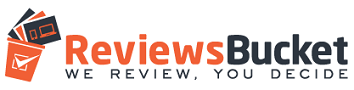If your laptop is a couple of years old, you can find dust in pretty much every nook and corner of the device, particularly if you have not bothered cleaning the dust. Without realizing this, you might be using your laptop as usual, which may lead to clogging the vents, fans, and heat sinks. A lot of dust inside any digital device can prevent it from cooling down, which can further result in overheating.
A good amount of dust buildup can cause excess heat up, which can lead to severe hardware damage. The question is, how are you going to detect dust in your laptop without opening it as everything seems to be working fine from the outside.
If your laptop’s fan is running at full blast and there’s a loud noise, the chances are that the device is overheating. If you see that the battery is draining faster, it’s because the system is clogged up with dust and dirt.
Dust is certainly the major cause of fan noise, and it can even damage your laptop beyond repair. If a lot of dust is accumulated near or inside the processor, it will affect your system performance, and you may experience slowdowns while playing video games, browsing the net, or doing other activities on the computer.
If You Can Open Your Laptop

The newer models of laptops are designed to open only by professionals and not users. This can pose a serious problem as you will have to contact support or move to the manufacturer's physical store for a resolution.
However, this is not a problem in desktop computers as you can open them easily to blow out all the dust using a can of compressed air. Though you can clean the laptop using the same procedure, it's important to open it first.
Your laptop might hold a single bottom panel or multiple panels that you need to unscrew to open the device. Before you start opening your laptop, check out the manufacturer's manual and browse the maintenance guidelines on the web for your specific laptop model.
If your fan is making an unusual sound, you will need to resolve the issue immediately to avoid further damage. Fan noise can be due to other reasons as well, but it is necessary to figure out the actual reason.
Before opening the laptop, make sure if the noise is due to overheating or your system is running multiple heavy-load applications that are causing the issue.
You need to power off the laptop, remove the battery, and unscrew the panels to see through the internals. However, keep in mind that opening the laptop panel may or may not void the warranty based on the make and model of your laptop.
If You Can’t Open Your Laptop

Even if you want to upgrade your laptop or at least remove the dust, most manufacturers don’t allow you to open its panel. Though you can delay upgrading the device, you can’t wait to remove dust as it will continue to build up unstoppable.
If you can’t open your laptop, you can still remove some traces of dust from inside the laptop. The cooling vents and other holes available on the panel of the laptop are a good source to blow out the dust.
Technically sound users can find out the way to open the laptop and remove the dust, but it can be a great deal for non-tech people. Since dust can damage your laptop, you need to remove it from the device regularly.
If you are not aware of the damage that dust can cause to your computer, read articles that have explained the issue in depth. You will be able to find out multiple reasons to clean up your device regularly.
If you try to remove the dust with a few bursts of compressed air, it may find its way out through the cooling vents. You may not be able to clean all of the dust, but you can manage to blow out some making your system lighter.
However, try to be gentle while blowing air with the compressed can as too much pressure can cause damage to the fan or other internal parts. Wait in between for a few seconds to ensure that your laptop’s fan is not spinning too quickly.
Tips to Clean Your Laptop
* To ensure that your computer is running at peak performance, always keep a consistent check on the hardware and software components.
* You should follow a proper and strict maintenance regime to clean the laptop and desktops from the outside and keep them free from germs.
* Apart from cleaning the laptops and desktops thoroughly from inside and outside for good hygiene, make sure to organize the files, folders, and applications for better management.